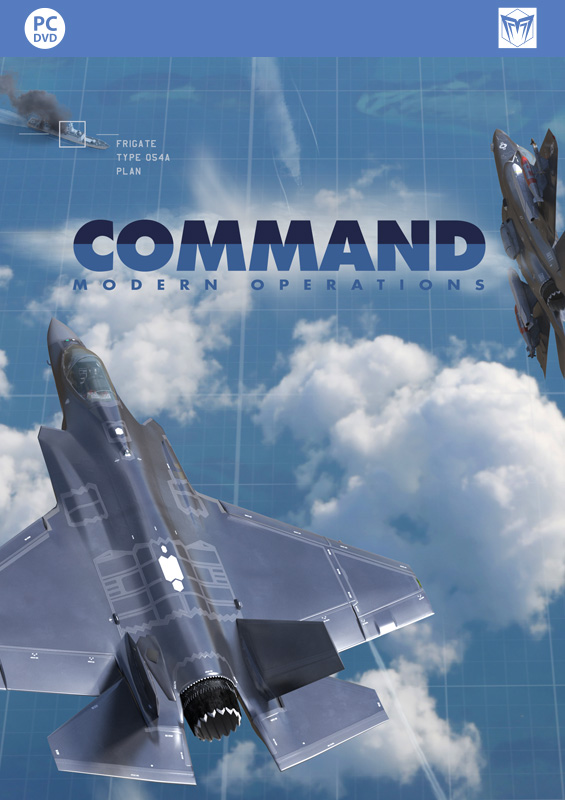Countdown to War Planner: Cargo 2.0 – The Logistician’s Nirvana
 Command’s “War Planner” update (aka “Tiny”) is set to release in less than a month. Are you ready for Command’s biggest update yet?
Command’s “War Planner” update (aka “Tiny”) is set to release in less than a month. Are you ready for Command’s biggest update yet?
In this multi-part series we take a look at the various key features introduced in this massive, FREE upgrade to Command.
Today we are looking at a feature which, per the well-known quote, amateurs will mostly ignore and professionals will fall head-over-heels in love with: Cargo 2.0.
In this series:
- Overview
- General Improvements and User Interface
- The Operations Planner and multi-missioned units
- The Multi-Domain Strike Planner
- Cargo 2.0 – The Logistician’s Nirvana
- Simulation Additions & Improvements
Cargo 2.0 – The main points
Command’s existing cargo system was hitherto geared more towards the transfer of combat forces & personnel rather than materiel. This changes radically with Cargo 2.0. You can now transfer both combat units and also weapons, stores, fuel and any arbitrary material. Place your cargo on a multitude of different container types, from standard ISO-blocks to specialized boxes, each with its own peculiarities. Transload cargo at airbases, ports etc. in order to haul it over even transcontinental distances. Automate all this through cargo and (new) transfer missions. Set up complex logistical chains from mainland factories all the way to the front line. Expeditionary commanders from Napoleon to Alexander and Eisenhower would have given their right arm for such a tool – and it’s now included in Command for free.
Mission Editor / Mission Behavior Changes
(New UI elements circled in red)
A new cargo-oriented mission type has been added and the original type of cargo mission has been renamed. The existing cargo mission behavior is now called a ‘Delivery’ cargo mission. The new cargo mission type is a ‘Transfer’ cargo mission.
Delivery cargo missions work as before, with the destination being a zone defined by RPs on the map. This type of mission will unload cargo into action / for use in the simulation (units will unload from cargo onto the map where they can be given orders, etc. Ammo and fuel will move into unit fuel records / magazines.)
Transfer cargo missions, on the other hand, are for moving cargo from one holding unit to another –from airbase to airbase, port to port, or supply facility to airbase, etc. The cargo is not unloaded onto the map but instead moved from the starting cargo source into one of the transporting units assigned to the mission, transported to the destination, and then moved from the transporting unit into destination unit’s cargo.
Creating a Transfer cargo mission uses the same procedure as creating a ferry mission – select a destination unit (rather than a group of reference points) before you create the new mission.
Ships and aircraft transfer or deliver cargo from their starting host unit. Ground units assigned to a cargo missions should start the scenario loaded as cargo within the source unit (i.e. a ship, fixed facility, airbase, etc.) They will automatically exit cargo and appear on the map as soon as the mission activates and they are within range of the mission destination.
Move All Cargo From All Available Sources: This is a new option for any cargo mission to move all the cargo from the available source(s). You can click this checkbox instead of having to manually go through and assign every possible cargo item. It also allows cargo to ‘flow’ through a system of cargo missions without the sim needing to know what cargo is / is not going to be transferred to a cargo source by some other cargo mission.
Vehicles Stored in Cargo May Self-Transfer: This is a new option found on the ‘Transfer To’ tab for cargo transfer missions. Setting this option ‘on’ allows ground units (not mobile facilities or other cargo) that are assigned to the cargo mission to transport themselves from the starting cargo source to the destination unit’s cargo. They will exit cargo onto the map, travel to the destination unit, and then enter the cargo of the destination unit. In order for this to work the ground unit needs to be in the mission source’s cargo, assigned to the mission, AND in the list of cargo to be transported (or you have the ‘move all’ option set to on.)
Cargo / Edit Cargo Changes
A new cargo type, ‘container’, is now available (NOTE: DB v493 or later is required). Cargo containers are added/removed from cargo the same as other types of cargo. Once a container has been added to cargo you can select it from the current cargo list on the left and click ‘Edit Container’ to put other cargo inside the selected container.
Cargo containers can contain ammunition, fuel, or user-defined contents. User-defined contents can be assigned a name, size, and mass via the Edit Container window. Containers are loaded and moved in the same manner as other cargo types but cannot be unloaded directly to the map as independent entities – they are always in cargo.
If cargo containers are moved as part of a cargo delivery mission they will be delivered into nearby (within 2nm) existing supply-type facilities if possible, or a new ‘forward arming and refueling point’ facility will be created to hold the containers if none are available.
Fuel in cargo containers that is delivered via a cargo delivery mission will be added as available fuel of the destination facility. This fuel can then be used by other units to refuel.
Ammunition in cargo containers that is delivered via a cargo delivery mission will go into the magazine of the destination facility. These can be used to rearm other units that use the same ammunition type (NOTE: Check the DB ID number to confirm your cargo ammunition matches the type used by the unit you want to re-supply).
User-Defined Cargo: This is a catch-all type of cargo for items the user wishes to move and track as cargo but which have no effect within the Command simulation. User-defined cargo can be used to track the movement and delivery of items like food, medical supplies, spare parts, etc.
Chaining multiple Cargo Missions
A single cargo mission can handle movement of cargo from the assigned source(s) to one destination. By using the ‘Move All Cargo’ option, however, you can create a sequence of cargo missions to ultimately move cargo through a series of intermediate destinations and on to delivery in the field – or in an extreme example, move material from homeland factories all the way to the expeditionary frontline. The ‘Move All Cargo’ option is required for this sort of system, as individual cargo missions do not intrinsically know what cargo may be delivered to their cargo source(s) by other cargo missions.
The ability to use multiple cargo missions to route different cargo items from the same source to different destinations is currently limited to ‘originating’ cargo sources – i.e. those where you know no other cargo mission will be delivering cargo TO the cargo source.
New Game Option: Show US Units of Measure in Cargo Editor
This option will change the display values show in the Edit Cargo and Edit Container forms to use US units of measure (feet / square feet / tons / pounds / gallons) rather than metric units. This option applies ONLY to those two forms. The forms will refresh automatically if change the option.
Comments
Leave a Reply
You must be logged in to post a comment.