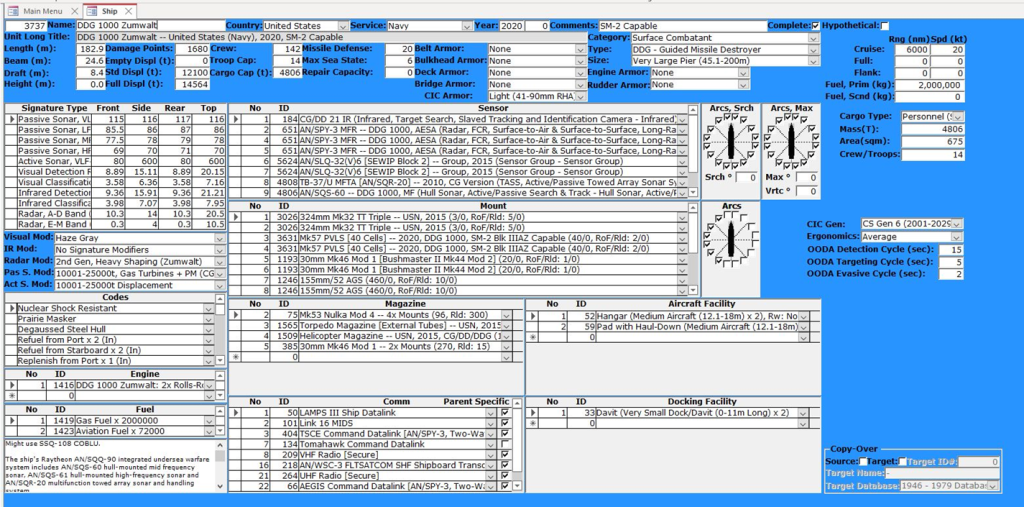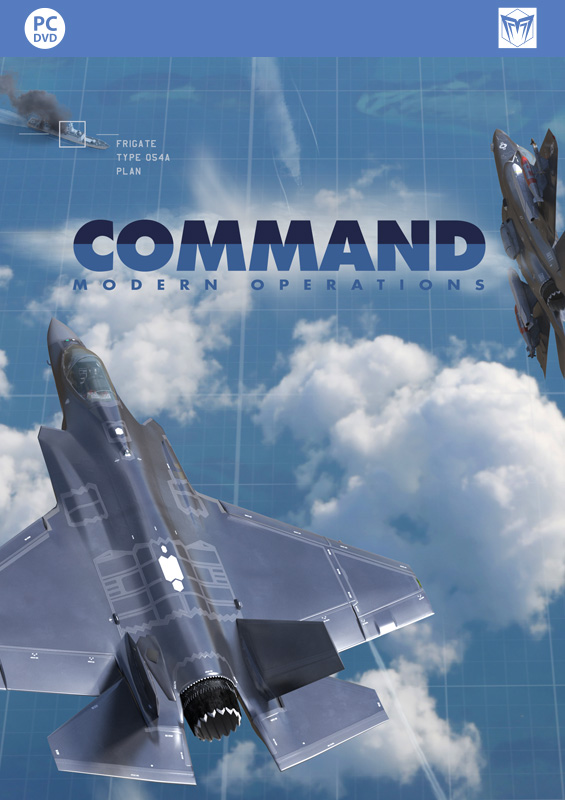Command Showcase: Desert Falcon announced
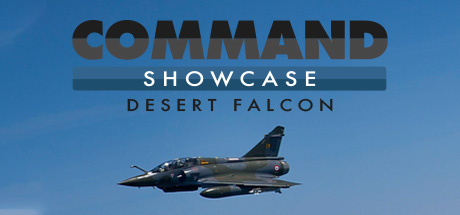
The upgrade number of the Beast: Command v1.06 is here
 There is truly no rest for the wicked. Following the release of CPE v2.2, our participation in CNE 2023 and other related events and exercises, and concurrently with the preparations for CUE 2023, the Command dev team has been busy polishing the next major update for CMO. After an extended public beta period, the wait is over: CMO v1.06 is here. (Full release notes available HERE)
There is truly no rest for the wicked. Following the release of CPE v2.2, our participation in CNE 2023 and other related events and exercises, and concurrently with the preparations for CUE 2023, the Command dev team has been busy polishing the next major update for CMO. After an extended public beta period, the wait is over: CMO v1.06 is here. (Full release notes available HERE)
Undoubtedly the biggest single new feature of the new release is the transition to a 64-bit architecture, which resolves one of the biggest technical deficiencies of the system. But if is far from the only one:
* The map engine was ripped out and replaced with a new DirectX 11-based map renderer. This has provided significantly more headroom for improved zoom/pan performance, as well as reduced latency and increased throughput when rendering map layer tiles.
* A hot request from the player community: Weather and the day/night cycle affect air sorties. Non-all-weather aircraft are grounded at night or in bad weather.
* Target Priority Lists: Prioritize targets as part of doctrine settings. This makes it even easier to set up realistic targeting behaviors for the AI.
* Proximity-fuzed airburst round mechanics: Much more realistic modeling of proximity flak, a weapon/fuze type critical in WW2 and currently making a big comeback as a drone killer.
* Per-sensor mast height. Different horizon ranges and LOS clerances for different sensors on the same platform.
* Terrain type-dependent skyline / land-cover heights. Some units can fly between treelines or buildings, or pop their mast-mounted sensors above the local vegetation to get a clearer look of the battlefield.
* Decoy mobile platforms: Can use entire full-kitted platforms as realistic-looking decoys.
* Improved Sentinel-2 map layer: Crisper, hill-shaded, easier on the eyes and much more performant.
* Weapon-deployable platforms: For example, transport and launch child aircraft from parent aircraft (e.g. D-21 and WZ-8 recon drones).
* Latest sim database releases with thousands of additions and tweaks.
The development team is already busy putting together the next major CMO release (with another major feature that has long been a high request in the player base), while also preparing for the upcoming Command User Event in Rome. See you there in September!
500!
 Command Professional Edition v2.2.4 is now available, and with it, Pro access to a major milestone: v500 of Command’s massive simulation database. We’re very excited to reach DB v500, as it gives us an opportunity to reflect on what we have achieved over the past decade.
Command Professional Edition v2.2.4 is now available, and with it, Pro access to a major milestone: v500 of Command’s massive simulation database. We’re very excited to reach DB v500, as it gives us an opportunity to reflect on what we have achieved over the past decade.
The Command DB has had a number of stewards over the years, each of whom left a distinct mark on it. The steadily ripening fruit of their collective labor can be seen just by looking through today’s databases. Though we often collectively refer to “the DB”, Command actually has two separate databases: the “Cold War DB,” or “CWDB,” which covers the years 1945 to 1980; and “DB3000”, for everything after. Combined, the DBs include platforms of today, tomorrow, and yesterday, as well as also modeling some hypothetical platforms ranging from likely to ludicrous.
| DB3000 | CWDB | |
| Aircraft | 6,645 | 4,630 |
| Ships | 4,351 | 2,983 |
| Subs | 744 | 573 |
| Facilities | 3,827 | 3,442 |
| Ground Units (New) | 432 | N/A |
| Satellites* | 162 | 26 |
* Each “satellite” entry actually represents an entire constellation, so each will contain specific TLE data for several or even dozens of satellites.
The Ground Units annex was added comparatively recently and represents only a year or so of additions as opposed to the decade spent on the others, hence its lower numbers. However, these additions were specifically chosen to include nearly all mainline American, Soviet/Russian, and Chinese combat vehicles.
On their own, the numbers are impressive, but they become even more so when considering the work that goes into each entry. Each entry contains dozens or even hundreds of individually researched fields. The Command DB is entirely open source, and therefore reliant on original research from the DB team and community contributors. We have no automated web-scraper or third-party source from which to consistently pull information, nor do we settle for single-source data. Everything must be corroborated. Sometimes, team members have even analyzed overhead imagery to confirm dimensions or armaments. Finally, all research is vetted to ensure that leaked classified sources are not used in the DB. Every one of our thousands of entries represents hours of painstaking research work from the DB team – and, increasingly, from our dedicated community members, who spend countless free hours creating Github tickets, bug reports, etc.
The result is no less than one of the world’s foremost open-source global military equipment databases. At professional events, we often challenge visitors to our booth to come up with something not in the DB; few have yet managed it. Regular bi-monthly updates keep the database relevant in a world where new platforms emerge seemingly weekly, as well as ensuring a constant stream of fixes and improvements – and you get all this support free with your license!
For all these flowery words, at the end of the day, the DB v500 release is just that: the latest in a string of releases. There are countless platforms yet to add, there are features still to implement, and there will be bugs to fix. By the time this post is released, DB v501 will have already been released to commercial users for public testing, and the DB team will be hard at work on DB v502. The gears turn; the cycle continues.
But as we mark this moment, we’d like to wholeheartedly thank everyone who has helped Command and its database so far: from every member of the dev team, past and present, whose work is entwined in those thousands of entries; to the eagle-eyed contributors on our forums and Github repos; to every player who opened Command for the first time and asked “gee, what don’t they have in here?” Reaching DB v500 is not merely a testament to the toils of today’s DB team and their proud predecessors, but rather a reflection of years of sustained support by the entire dev team and our valued community.
Why dogfights are not a high priority in Command
 So, this question gets asked occasionally in public fora: Given how good Command is at modelling various aspects of air operations and air combat, why is its modelling of close air-combat (the “boom and zoom” maneuvering that is a staple of History Channel specials) comparatively deficient? Why is its improvement (e.g. the implementation of various common 3D maneuvers) not a high priority for the dev team?
So, this question gets asked occasionally in public fora: Given how good Command is at modelling various aspects of air operations and air combat, why is its modelling of close air-combat (the “boom and zoom” maneuvering that is a staple of History Channel specials) comparatively deficient? Why is its improvement (e.g. the implementation of various common 3D maneuvers) not a high priority for the dev team?
ANSWER: Because stick-and-rudder close-ACM is as relevant to (wartime) air ops in general as close-quarters knife-fighting is to ground operations in general: A niche condition that gets far more exposure in media & popular culture than its actual share of combat. (Yes, exceptions exist).
This obviously needs some unpacking. Contrary to the popular notion that most air engagements are decided by “see the white in their eyes”-range close-ACM, the historical record is abundantly clear that the vast majority of air kills have been scored by either surprise attacks, high-speed attacks without any significant maneuver or (more recently) standoff or BVR attacks which leave no chance for any maneuvers at all. The overwhelming majority of standoff kills in the modern era is generally understood by the public as a consequence of improved technology (frequently accompanied by the notion that “modern technology has removed any tension & skill from air combat, it’s all just pushing buttons on a radar screen” – another gross misperception).
The proliferation of weapons with high off-boresight (HOBS) capability since the mid-80s has further eroded the importance of aircraft agility.
As Abhirup Sengupta points out:
In [the] real world a visual-combat doesn’t occur in isolation, nor do you have both parties doing a fly-past before shooting at one another. Contrary to popular culture, [the] vast majority of WVR combat doesn’t involve air combat manoeuvring (ACM).[…]
[The] vast majority of ‘dogfights’ in the last 100 years of air combat had nothing to do with manoeuvrability but everything to do with Situational Awareness followed by Weapon systems over the last 50 years. […]
Secondly, there’s a massive shift in visual-combat with the introduction of off-boresight (HOBS) missiles that can be cued 90° to either side of the nose, essentially eliminating the need to get behind enemy’s 6′. Modern off-boresight missiles like AIM-9x can easily engage a target over the shoulder. Today a real world visual-confrontation isn’t dictated by who is more manoeuvrable but who has better off-boresight missile to take the First-shot.
The F-35 takes this to [a] whole new level with DAS giving it 360° Search-Track-Attack capability. Where Su-57 and J-20 can cue a missile 180° in the forward hemisphere (~240° in case of Su-57 against non-stealthy targets due to the side-arrays), the F-35 can cue a missile 360° spherically in any direction. And it doesn’t need to rely on AIM-9x for that, the AMRAAMs too have increased off-boresight envelope since the AIM-120C7 specifically to facilitate the increased targeting envelope of F-35.
At this point, the common argument of the boom-and-zoom enthusiasts is “well yeah, nowadays it’s all about lobbing AAMs at the other guy (and in the future lasers and microwaves), but in the ‘good old days’ men were men and they pulled hard Gs with various elaborate 3D manouvers to get on each other’s six”.
We are sorry to burst that bubble, but… no. Dogfights have been historically been the exception rather than the rule, even from the very early days of aviation, when weapon ranges were really “white of their eyes”. Air combat legends like Manfred von Richhoffen, Richard Bong, Douglas Bader, Adolf Galland, Robin Olds or Yevgeny Pepelyaev got the vast majority of their kills the old-fashioned but efficient way: Attack from a severe advantage of either surprise or vastly superior strength (positional-, kinematic- or weaponry-wise), and give the target little or no chance to react at all. Glorious dogfights like Cunningham-vs-Tomb or Richthofen-vs-Hawker, or massive furballs like the Mansoura air battle, are celebrated precisely because they are vanishingly rare (and visually spectacular for observers), and their protagonists would rather do their job quickly and efficiently rather than go through the protracted, often exhaustive ordeal that they did.
Mike Spick highlights this in his seminal “Modern Air Combat (1983)”, and places ACM agility well below other attributes in the list of desirable quantities for a fighter:
A detailed examination of aerial victories from 1914 to the present day reveals one startling fact. Something like four out of every five aircraft shot down by fighters never saw their assailant until too late, if at all!
During World War I a pilot frequently knew he was in a fight but failed to see his assailant pull in behind him. Many of the early aces, and McCudden in particular, told of carefully stalking an unsuspecting victim. In the skies over Vietnam, a pilot’s first intimation that he was under attack was often when his tailpipe blew up!
An exception was the massed daylight bomber raids of World War II, when bomber pilots almost always knew that they were under attack but were not free to manoeuvre against it.
The most important attribute of a modern fighter is its ability to achieve surprise. Its second most important attribute is to avoid being surprised. The third most important requirement is to have sufficient strength numerically to match the enemy in the air. Numerical parity on the ground is not enough. Many instances have occurred in the past where qualitatively superior fighters have been vanquished by superior numbers.[…]
The fourth requirement is the ability to outmanoeuvre an opponent to gain a firing position. The historical justification for this is that, whereas only one-fifth of aerial victories are gained at this stage (which accounts for it being so low in the order of priorities), one-fifth of all aerial victories still adds up to a considerable total. The ability to outmanoeuvre an opponent is probably the most discussed area of air combat, and includes all the exciting factors such as speed, rate of climb and so on. The fact that it comes only fourth in the order of priorities does not mean that it is unimportant, just that it is not as important as is popularly supposed. To put matters into their correct perspective, the capability of the aeroplane in the manoeuvre phase is nowhere near as important as the capability of the pilot to make the best use of the aeroplane he has been given.
The final requirement is the ability to obtain kills from fleeting chances. Historically this ability has always existed, even if few pilots were marksmen enough to exploit it fully. When fighters began to be armed with missiles only, much of this capability was lost. […] The weaponry of a fighter should be usable at all ranges and all opportunities.
It is tempting here to note how far-prescient Spick was his “shopping list” of then-current and future fighter requirements: in 1983 the F-117 was still black-classified, Eurofighter Typhoon was in its embryonic ACA/EAP “tech demo” pre-prototypes and the ATF (pre-F-22) design requirements still heavily emphasized speed, range and maneuverability (the sharp turn to emphasis on VLO was announced to the design candidates only in the mid-80s).
It is also telling to compare Spick’s list with the technical, tactical and operational attributes already modelled well in Command:
- “Achieve surprise”: Sensor models and counter-detection techniques, including VLO (both on radar and IR) and deception-focused electronic warfare. Command already excels on this part, with the exception of deception-based EW such as false targets, which is a planned future addition.
Spick also references sustained (no afterburner) speed as a factor in minimizing detection (supercruise comes to mind), as well as the importance of differences in out-of-cockpit visibility, both familiar items to every user of Command. - “Avoid being surprised”: Sensor models and superior SA through communications and sensor/data fusion. Command already does the former well, already features comms disruption and isolation, and explicit modelling of differential sensor/data fusion is a planned future addition.
- “Have sufficient strength numerically to match the enemy in the air”: This encompasses a wide range of different “operational” factors such as maintenance availability, sortie rates, weapons load per sortie, virtual attrition (e.g. aborting a mission or jettison of weapons in order to survive), high-low numbers mix, procurement quantities based on projected unit cost (there was a reason the F-16 was designed from the get-go as an affordable aircraft) and other items. Command models all such factors well (and they are nowhere to be found in the typical History Channel documentaries on “dogfights”).
- “Outmaneuver an opponent”: This is the actual close-ACM phase, where Command is arguably most deficient on the overall air combat timeline.
- “Obtain kills from fleeting chances”: Here Spick refers to overall weapons reliability and guidance flexibility, including capabilities like all-aspect attack and HOBS; a weapon that requires repeated shots for a kill or ties down its platform to a predictable and thus vulnerable course loses a lot of its utility (Spick clearly liked the new opportunities afforded by AIM-9L, loved the promise of AMRAAM and would probably be ecstatic over CEC). Command of course places heavy emphasis on modeling both items.
In summary: Command’s dev team is aware of the various issues currently handicapping its close-ACM modeling. There are various ideas and plans for rectifying each of them, but they all take lower priority than other features in the development stack. Why? Because close-ACM is not nearly as important as most people think, and never was.
Some background reading on this: https://csbaonline.org/research/publications/trends-in-air-to-air-combat-implications-for-future-air-superiority
In the wake of War Planner: Community Scenario Pack #47 now available
 Following the triumphant release of the “War Planner”, Command’s biggest-ever update until now, it is now the turn of the acclaimed Community Scenario Pack (CSP) to benefit from the new features.
Following the triumphant release of the “War Planner”, Command’s biggest-ever update until now, it is now the turn of the acclaimed Community Scenario Pack (CSP) to benefit from the new features.
Brandon Johnson (Kushan) has updated the pack to version #47, with updates & refreshes to all existing scenarios. The default WRA firing ranges for AAW weapons have been set to “No Escape Zone”, to adjust them to the improved AAW missile kinematics and aircraft evasion logics .
In addition, 7 brand-new scenarios have been added. Let’s take a look:
Final Count Down, 1941: You and your fleet come to the unknown space and time. You noticed that the time has change – it seems like you teleported to the WWII era. All reports indicate you are now in the vicinity of Pearl Harbor, on the eve of December 7th. Can you stop the Japanese surprise attack?
Indian Fury 8 – Red Sea Rumble, 1994: You’re commanding a major convoy which originated in the Persian Gulf, transited the newly re-opened Straits of Hormuz and must now pass the Bab el Mandeb (BeM), the narrow gateway between the Red Sea and the Gulf of Aden on its way to bring vital oil and supplies through the Mediterranean to France.
Iran Strike, 2025: In January 2025 Iran’s leader overturned the fatwa against the acquisition, development, and use of nuclear weapons. In May 2025, indications began to surface of nuclear detonation in remote part of the country. This was followed shortly after by confirmation by the Iranian government that they had detonated their first nuclear device. This test was condemned by the United States, Europe, Israel, and several middle eastern countries and across the middle east contingency plans for such an event were about to be put into action.
Mediterranean Fury 6 – Hammer to Fall, 1994: You command the USS Nimitz CVBG, newly arrived in the Med from the 5th Fleet Area of Operations (AO) in the Indian Ocean. Now tasked to 6th Fleet, the replenished Nimitz group as well as supporting naval forces and significant air forces will commence attacks to compel Syria to either sue for as separate peace or be reduced in their ability to conduct offensive operations.
Nuclear Shadow of East Asia – Sino-Soviet Conflict, 1986: Sino-Soviet conflict set in 1986.
Team Chicago Gets Busy, 1974: This scenario assumes that tensions in Europe erupted into open conflict between NATO and the Soviet Union in 1974. At present, it is the early hours of the Third World War. American forces in the Pacific have been tasked with eliminating any Soviet ships or submarines in the area that could threaten American, allied, or merchant shipping.
Team Chicago and Vietnam Get Busy, 1974: This is an alternate version of the above scenario with the addition of some South Vietnamese units.
The new community scenario pack is, as always, available for download at the Command Team site, and also on the Steam workshop.
The CSP now proudly counts 575 scenarios in its stable!