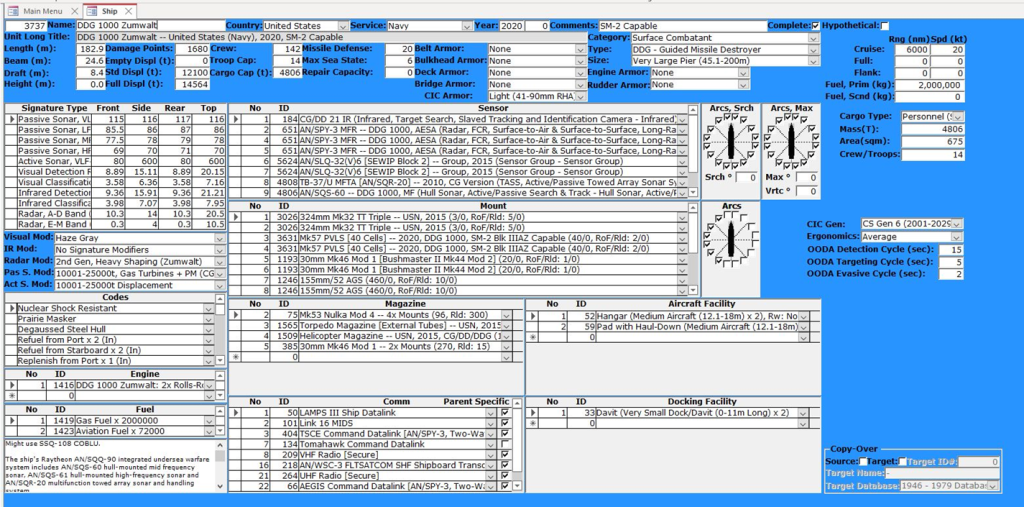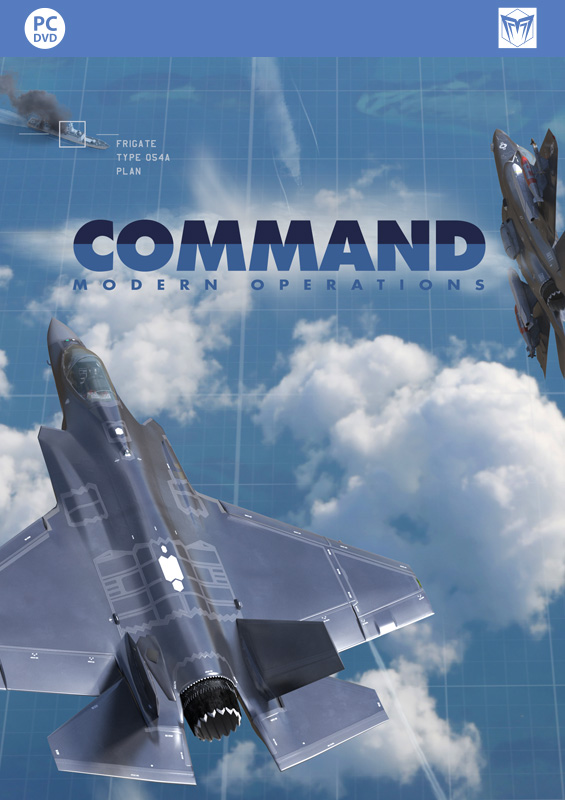In the shadow of the Beast update: Community Scenario Pack #48 now available
 Following the groundbreaking release of the v1.06 update, bringing 64-bit finally to the mainstream version, it is now appropriate for a new release of the Community Scenario Pack (CSP).
Following the groundbreaking release of the v1.06 update, bringing 64-bit finally to the mainstream version, it is now appropriate for a new release of the Community Scenario Pack (CSP).
Brandon Johnson (Kushan) has updated the pack to version #48, with 12 brand-new scenario and 9 updates to existing works. Additionally, the default WRA firing ranges for AAW weapons have been set to “50% of max range”, and all scenarios have been rebuilt to the v501 releases of the DB3000 and CWDB databases.
Let’s take a look at new additions:
Action in the Bay of Vlore, 1969: After 1960, Albania broke ties with the Soviet Union and allied with China. In 1968, Albania again snubbed the Soviet Union by withdrawing from the Warsaw Pact in protest over the invasion of Czechoslovakia. The Soviet Union has decided to make a show of force by sailing ships into the Bay of Vlore and threatening to blockade ships attempting to enter or leave the Port of Vlore.
Dutch-Venezuelan Fishing Incident, 2025: Venezuelan fishing boats are violating Dutch fisheries. The Netherlands sends ships to address the issue. They have permission to fire on fishing boats that do not comply with their orders to stop and be boarded for inspection. Venezuela is unlikely to take kindly to this…
Jeannes Last Jaunt, 2009: It’s 2009 and a coup in Guinea has France trying to get their people out of an increasingly unstable situation. They’ve sent the aging helicopter cruiser Jeanne d’Arc and some supporting forces to get the job done. It shouldn’t be too difficult, right?
Kicking Down the Door, 2019: In August 2017, Donald Trump hinted at possible military action against Venezuela due to its crumbling democratic institutions. By December 2018, Russia’s Ambassador in Caracas claimed foreign powers were plotting to topple the Venezuelan government. The situation escalated in January 2019 when Juan Guaido, an opposition lawmaker, declared himself the “interim president” of Venezuela, contrary to the country’s constitution. While the U.S. and several nations supported Guaido, Maduro, the standing president, labeled this as a U.S. coup attempt. Countries like Russia, China, and Cuba stood by Maduro. Tensions further intensified when Venezuelan military forces loyal to Maduro blocked foreign aid on 23 February 2019. In response to this and Guaido’s appeal for international help, the U.S. took action on 24 February 2019.
Mediterranean Fury 7 – Under Pressure, 1994: You command the USS Nimitz CVBG, along with the newly arrived HMS Ark Royal. The two carriers have worked together in the Indian Ocean and will now move through the Med and into the Atlantic as a team. You have three major tasks: Neutralize the Black Sea Fleet; establish air superiority over Thrace and the Turkish Straits area, and significantly degrade the Bulgarian air force. USS Iowa and Kearsarge have a secondary task to complete. But you are under pressure to get it done quickly, with limited resources and with severe logistic constraints.
Operation Brass Drum – Second of Desert Storm, 1993: In the wake of a civil war that erupted in Tajikistan, Iran began supporting the Tajikistan opposition. However, their alleged involvement in a plane bombing that killed 176 people, half of whom were U.S. citizens, strained international relations. Despite Iran’s denial of involvement, a betrayed spy provided evidence against them. As a result, the Security Council displayed distrust towards Iran. In response, the Iranian President imposed a blockade on the Strait of Hormuz. Given the recent surge in terrorist activities and U.S. political involvement in the Persian Gulf, this act intensified tensions. The U.S. President responded by ensuring freedom of navigation through the strait and utilizing existing U.S. military presence in the region. Meanwhile, Iraq seemed to align with Iran’s stance, frequently violating restrictions set after the Gulf War. It appears the Middle East may be on the brink of another Desert Storm.
Operation Ghost Rider, 1985: A long-range strike from the UK on a simulated airfield 100 miles southwest of Goose Bay, Labrador by 10 F-111Es from the 20th Tactical Fighter Wing on October 18, 1985. This exercise was one of the proof-of-concept operations for Operation El Dorado Canyon, the April 1986 strike on Libya.
Operation Gray Advantage, 2023: The current Standing NATO Maritime Group 1 is sent to track a Russian task force making its way to the Denmark Strait. Right now, there are only three ships in the flotilla, so I’m assuming other assets get attached. Things are very tense as the scenario starts–it assumes the destruction of a US drone last month was followed by the shoot-down of a Russian Su-27 over Romania. Russia has sortied a task force and it is probably on its way to the Mediterranean. Russia also has something to prove with this mission. As you will see, things escalate…
Penetrating The Blockade, 2027: China has declared a de facto blockade of Taiwan. A week earlier, the 3rd MLR successfully interdicted some PLAN forces heading to waters off east Taiwan, however it is expected that a good number of PLAN navy sub surface assets leaked through, while other PLAN assets had already moved past the 1st Island Chain before the blockade was announced. The PLAN Shandong CSG is presumed to be somewhere in the Western Pacific. It is expected to be tasked with disrupting allied forces resupply efforts to Taiwan and Allied forces.
The 2023 North Korean Nuclear Attacks Part 1, 2023: Short scenario, all you really need to do is sit back and watch. You can probably play it in real time if you’re interested in observing a ballistic missile attack. (The story is based on The 2020 Commission Report on the North Korean Nuclear Attacks Against the United States by Dr. Jeffrey Lewis, but updated to reflect 2023 politics)
The Old vs the New – The Madagascar Crisis, 2025: Following Madagascar’s tumultuous 2023 elections, the nation intensified its ties with China, culminating in numerous treaties in 2024 that bolstered economic and political relations. Concurrently, Madagascar escalated its territorial dispute with France over Indian Ocean islands. However, the new government faced internal dissent, further exacerbated by its inadequate response to cyclones in 2024, leading to widespread protests and a violent crackdown. In 2025, an attempted coup instigated clashes between loyalist and opposition forces. Amid this chaos, France and China bolstered their military presence, with confrontations between the two powers in the Indian Ocean escalating. The conflict saw alleged war crimes and the killing of French NGO workers by Madagascar’s air force. Consequently, France has opted for airstrikes against the Malagasy loyalists, aiming to bolster the opposition and reassert its waning influence in former colonies.
Tighten the Straitjacket, 2027: Scenario is focused on the 3rd MLR located on the Philippines, facing the Straits of Luzon. The scenario assumes China just announcing a blockade on Taiwan, with a PLAN SAG heading to Taiwan’s east coast to carry out a blockade of Hualien port. Your mission is to degrade/destroy the SAG.
The new community scenario pack is, as always, available for download at the Command Team site, and also on the Steam workshop.
The CSP now proudly counts 587 scenarios in its stable!
Command Showcase: Desert Falcon announced
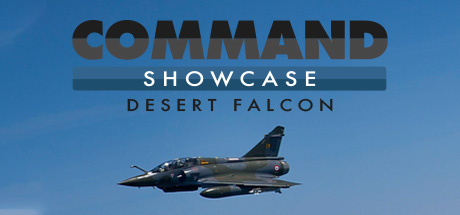
The upgrade number of the Beast: Command v1.06 is here
 There is truly no rest for the wicked. Following the release of CPE v2.2, our participation in CNE 2023 and other related events and exercises, and concurrently with the preparations for CUE 2023, the Command dev team has been busy polishing the next major update for CMO. After an extended public beta period, the wait is over: CMO v1.06 is here. (Full release notes available HERE)
There is truly no rest for the wicked. Following the release of CPE v2.2, our participation in CNE 2023 and other related events and exercises, and concurrently with the preparations for CUE 2023, the Command dev team has been busy polishing the next major update for CMO. After an extended public beta period, the wait is over: CMO v1.06 is here. (Full release notes available HERE)
Undoubtedly the biggest single new feature of the new release is the transition to a 64-bit architecture, which resolves one of the biggest technical deficiencies of the system. But if is far from the only one:
* The map engine was ripped out and replaced with a new DirectX 11-based map renderer. This has provided significantly more headroom for improved zoom/pan performance, as well as reduced latency and increased throughput when rendering map layer tiles.
* A hot request from the player community: Weather and the day/night cycle affect air sorties. Non-all-weather aircraft are grounded at night or in bad weather.
* Target Priority Lists: Prioritize targets as part of doctrine settings. This makes it even easier to set up realistic targeting behaviors for the AI.
* Proximity-fuzed airburst round mechanics: Much more realistic modeling of proximity flak, a weapon/fuze type critical in WW2 and currently making a big comeback as a drone killer.
* Per-sensor mast height. Different horizon ranges and LOS clerances for different sensors on the same platform.
* Terrain type-dependent skyline / land-cover heights. Some units can fly between treelines or buildings, or pop their mast-mounted sensors above the local vegetation to get a clearer look of the battlefield.
* Decoy mobile platforms: Can use entire full-kitted platforms as realistic-looking decoys.
* Improved Sentinel-2 map layer: Crisper, hill-shaded, easier on the eyes and much more performant.
* Weapon-deployable platforms: For example, transport and launch child aircraft from parent aircraft (e.g. D-21 and WZ-8 recon drones).
* Latest sim database releases with thousands of additions and tweaks.
The development team is already busy putting together the next major CMO release (with another major feature that has long been a high request in the player base), while also preparing for the upcoming Command User Event in Rome. See you there in September!
500!
 Command Professional Edition v2.2.4 is now available, and with it, Pro access to a major milestone: v500 of Command’s massive simulation database. We’re very excited to reach DB v500, as it gives us an opportunity to reflect on what we have achieved over the past decade.
Command Professional Edition v2.2.4 is now available, and with it, Pro access to a major milestone: v500 of Command’s massive simulation database. We’re very excited to reach DB v500, as it gives us an opportunity to reflect on what we have achieved over the past decade.
The Command DB has had a number of stewards over the years, each of whom left a distinct mark on it. The steadily ripening fruit of their collective labor can be seen just by looking through today’s databases. Though we often collectively refer to “the DB”, Command actually has two separate databases: the “Cold War DB,” or “CWDB,” which covers the years 1945 to 1980; and “DB3000”, for everything after. Combined, the DBs include platforms of today, tomorrow, and yesterday, as well as also modeling some hypothetical platforms ranging from likely to ludicrous.
| DB3000 | CWDB | |
| Aircraft | 6,645 | 4,630 |
| Ships | 4,351 | 2,983 |
| Subs | 744 | 573 |
| Facilities | 3,827 | 3,442 |
| Ground Units (New) | 432 | N/A |
| Satellites* | 162 | 26 |
* Each “satellite” entry actually represents an entire constellation, so each will contain specific TLE data for several or even dozens of satellites.
The Ground Units annex was added comparatively recently and represents only a year or so of additions as opposed to the decade spent on the others, hence its lower numbers. However, these additions were specifically chosen to include nearly all mainline American, Soviet/Russian, and Chinese combat vehicles.
On their own, the numbers are impressive, but they become even more so when considering the work that goes into each entry. Each entry contains dozens or even hundreds of individually researched fields. The Command DB is entirely open source, and therefore reliant on original research from the DB team and community contributors. We have no automated web-scraper or third-party source from which to consistently pull information, nor do we settle for single-source data. Everything must be corroborated. Sometimes, team members have even analyzed overhead imagery to confirm dimensions or armaments. Finally, all research is vetted to ensure that leaked classified sources are not used in the DB. Every one of our thousands of entries represents hours of painstaking research work from the DB team – and, increasingly, from our dedicated community members, who spend countless free hours creating Github tickets, bug reports, etc.
The result is no less than one of the world’s foremost open-source global military equipment databases. At professional events, we often challenge visitors to our booth to come up with something not in the DB; few have yet managed it. Regular bi-monthly updates keep the database relevant in a world where new platforms emerge seemingly weekly, as well as ensuring a constant stream of fixes and improvements – and you get all this support free with your license!
For all these flowery words, at the end of the day, the DB v500 release is just that: the latest in a string of releases. There are countless platforms yet to add, there are features still to implement, and there will be bugs to fix. By the time this post is released, DB v501 will have already been released to commercial users for public testing, and the DB team will be hard at work on DB v502. The gears turn; the cycle continues.
But as we mark this moment, we’d like to wholeheartedly thank everyone who has helped Command and its database so far: from every member of the dev team, past and present, whose work is entwined in those thousands of entries; to the eagle-eyed contributors on our forums and Github repos; to every player who opened Command for the first time and asked “gee, what don’t they have in here?” Reaching DB v500 is not merely a testament to the toils of today’s DB team and their proud predecessors, but rather a reflection of years of sustained support by the entire dev team and our valued community.
Rome Calling: Meet us at the 10th Command-PE User Event this September in Rome
 The 10th Command User Event will be hosted in Italy for the first time, at Casa dell’Aviatore (Italian Air Force club – address: Viale dell’Università 20, 00185, Rome) from the 18th to the 22nd September 2023. Our thanks and appreciation to Aeronautica Militare Italiana for making this possible.
The 10th Command User Event will be hosted in Italy for the first time, at Casa dell’Aviatore (Italian Air Force club – address: Viale dell’Università 20, 00185, Rome) from the 18th to the 22nd September 2023. Our thanks and appreciation to Aeronautica Militare Italiana for making this possible.
The Command events are proving increasingly popular so, if of interest, we advise you to confirm your bookings as quickly as possible, as the space is limited.
Command PE (CPE) continues to expand in content and features and this year’s event will include some of our latest upgrades e.g. ‘Real Time MultiPlayer (RTMP)’, ‘Amphibious Ops Planner’ and ‘Logistics upgrades,’ plus some as yet unannounced features.
The event will include training from beginner to experienced level, carried out by leading figures in the sector and is targeted towards your own specific needs. It will include a range of analysis and experimentation tools which are unique to CPE. CPE boasts a powerful, scalable simulation engine which utilizes the most comprehensive and unique database of platforms and weapon systems in existence, dating from WW II to near future.
Further information will follow in respect of the Training Schedule. You are of course welcome to pass this invitation to your other interested colleagues.
More details HERE