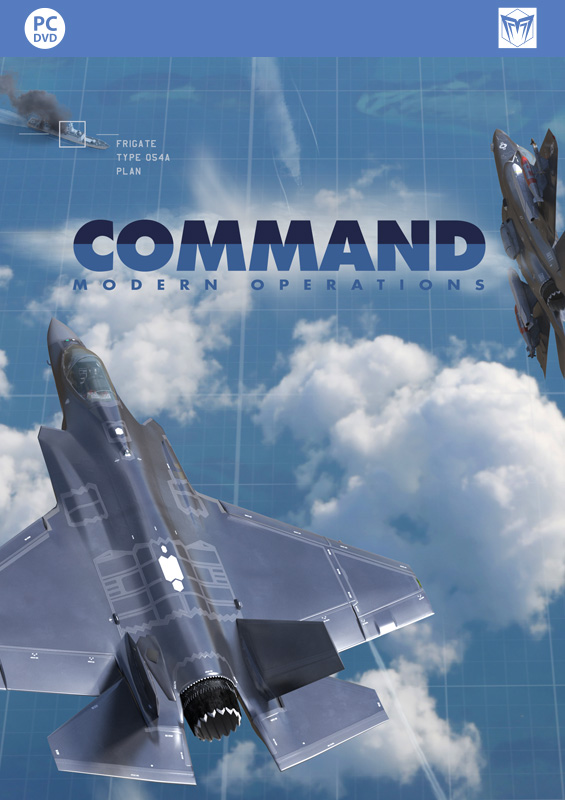Countdown to War Planner: The Multi-Domain Strike Planner
 Command’s “War Planner” update (aka “Tiny”) is set to release in less than a month. Are you ready for Command’s biggest update yet?
Command’s “War Planner” update (aka “Tiny”) is set to release in less than a month. Are you ready for Command’s biggest update yet?
In this multi-part series we take a look at the various key features introduced in this massive, FREE upgrade to Command.
Today we are looking at arguably the War Planner’s most anticipated new feature: The Multi-Domain Strike Planner.
In this series:
- Overview
- General Improvements and User Interface
- The Operations Planner and multi-missioned units
- The Multi-Domain Strike Planner
- Cargo 2.0 – The Logistician’s Nirvana
- Simulation Additions & Improvements
The Multi-Domain Strike Planner
Throw away your planning spreadsheets! You asked/begged/hostaged family members for it, and now it’s here. Coordinate massive, complex strike missions with time-on-target, complex flight plans (incl. in-flight refueling) , multiple attack patterns and multi-domain strike combinations. “Bringing everything together on a strike is just too complex/difficult” is officially over as an excuse. If you don’t master this, your adversary most definitely will.
Poolside party: Task Pools
You have 8 bases across your scenarios, in every base there are 5 B-52 Stratofortress, and you want to assign a specific set of missions to a specific subgroup of those Buffs. Sounds painful?
No more!
With the brand-new Task Pool feature you can now easily create logical clusters of units and be able to operate them effortlessly in a large scenario like never before.
From the new and improved Mission Editor (F11)
Select Add,
from the popup select Task Pool,
then assign a name to the Task Pool just created:


You will now see the Task Pool just created (light blue circular symbol), the list of available units (round shaped green rectangle) and the list of units assigned to the Task Pool (orange rectangle).
Press the Arrow shaped buttons to manage the units into the Task Pool:

4 B-52s are added to the Task Pool just created:

This will let you quickly assign one or more Packages to those aircraft, allowing you to rapidly access to this specific set of units without having to search for them in your scenario.
This feature can be viewed like a more nuanced and detailed version of “Control Groups”, that are available in a large quantity of modern RTS. Task Pools let you create a cluster of units that are not forced to work together in any way, giving you a new way of interacting with multiple units at the same time.
Going the extra mile: Packages
The concept of Packages is deeply connected to the concept of Task Pool. Once you create a Task Pool, you can define one or more Packages to be executed exclusively by those units.
This link is immediately defined when you create a Package. In Mission Editor, click on Add and select Packages. Here, you’ll need to define a Name and a Parent Pool, like in the image below:

You will now see the Package just created as a child of the Task Pool (light blue circular symbol), the list of units that are in the parent Task Pool, (round shaped green rectangle) and the list of units assigned to the Package (orange rectangle):


As before, you can press the Arrow-shaped buttons to manage the units into the Package.
You can interact with the Packages just like you would in a normal Mission. Expect every functionality to be the same, and every setting to work exactly in the same way. The only limitation would be that only units from the parent Task Pool can be assigned to the target Package. The Task Pool is acting like a filter, lifting the encumbrance of having to look for that specific subset of units every time you need it.
30 mins or the next one’s free: Time On Target (TOT) and Take/Off Time
Do you need a specific place to be blown exactly at 18:00:00 ?
We got you covered!
With the new TOT feature you will be able to schedule precise multi-domain Package in minute detail.
After creating a Strike Mission or Package, added the desired units and defined a target, you can now define a Time On Target (TOT) (light blue circle); then, click on CREATE or UPDATE flightplans (green rounded square):

The simulation has now created a detailed Flightplan for all the units involved in the Mission, taking into account the inserted time constraint. This Flightplans are visible from the Flightplan Editor Accessible from the appropriate button (orange square).
Let’s analyse the Flightplan Editor in detail:
In the light blue circle, you can see the Flight name.
On the map, the Flightplan is visible as shown into the orange square.
Every Waypoint is shown in complete details, and you can examine and change type, time and speed of every Waypoint, as long as the physical constraints are respected.
You can also add or move most of the Waypoint. Every change is reflected in real time on the game map and vice versa, giving you complete freedom when customizing your Flightplans.
The TOT constraint is a multi-domain element that lets you precisely synchronize complex multi-domain strikes: Just add another type of unit to the mission with a TOT assigned, and every unit will hold its weapon until the firing time comes. The firing time is constantly re-evaluated and takes into account if the target or the firing unit moves.
In the example below, the aircraft has taken off at the expected Take-Off Time and will arrive on target at the expected TOT, but the ship did not fire yet:
The ship fired its weapon according to the weapon ETA:
and the weapons reached the target at the common expected TOT:

Seven sim-seconds after this screenshot was taken, both the string of iron bombs (notice the aircraft that released them is already breaking clear) and the ship-launched cruise missiles impacted concurrently on their targets.
Any which way you can: Attack Methods
You can define a wide array of attack patterns for your air strike, including – but not limited to – Multi staked TOT with various degrees of separation, single axis and split action. This will let you further customize your strike plans without the need to manually define those attack manoeuvres every time:
As with the flight planner, every Waypoint can still be dragged and customized as seen fit.
A sip in mid-air: Air-to-Air Refuel (AAR) Scheduling
This is a more advanced topic and one of the most requested features.
In the screenshot below, a Task Pool and a Package were created alongside a Support Mission:
From the Flightplan Editor of the Strike Package, Waypoint Number 7 (on the Egress leg of the flight) was selected and a new Waypoint was added. The added Waypoint (generated as the 8th one of the route) default type is “turning point” but it was redefined as a refuel point:
As soon as the Waypoint 8 is reached, the aircraft that are part of the flight will head toward the tanker and be refueled.